Windows 7 EDUROAM settings
Automatic settings:
- Click with the mouse left button to the "Network Connection" icon on the bottom right corner.
- Show the available wireless networks and select a network named "eduroam" and click the "Connect" button.
- In the pop-up window write your network id like this: networkid@unideb.hu, after then write your password for your networkid. Finally click the OK button.
Manual settings:
- Click with the mouse left button to the "Network Connection" icon on the bottom right corner.
- Click to "open Network and Sharing Center".
- In the "Network and Sharing Center"select the "Manage wireless networks" option on left side.
- Click to the "Add" button on left side.
- Select the "Manually create a network profile" option.
- Set up the following options on the "Manually connect to a wireless network" window:
- Network name: eduroam
- Security type: WPA2-Enterprise
- Encryption type: AES (recommended) or TKIP
- Security key must leave empty.
- Select the ""Start this connection automatically" option.
- After then click the Next button.
- Click to the ""Change connection settings"" option.
- Select the ""Connect automatically when this network is in range" option.
- Select the "Security" tab and set this options:
- Security type: WPA2-Enterprise
- Encryption type: AES or TKIP
- Select at a"Choose a network authentication method" the Protect EAP (PEAP) option.
- Select the "Remember my credentian for this..." option.
- Click the "Settings" button ( near by the network authentication method ).
- On the "Protected EAP Properties" window you must unselect the "Validate server certificate" option.
- Then the "Select Authentication Method" choose the "Secured password (EAP-MSCHAPv2)" option.
- Near this option click the Configure button, and unselect the "Automatic use my Windows logon name and password(and domain if any)" option.
- Then click OK the "EAP MSCHAPv2 Properties" and the "Protected EAP properties" window.
- On "eduroam Wireless Network Properties" window choose the "Advanced settings" button.
- On Advanced settings window modify the "Specify authentication mode" option to "User authentication".
- 16. After this Click the „Save credentials” button and then write and save your networkid and password for your network id:
- Usernma: networkid@unideb.hu
- Password: password for your networkid
- Save your settings, click the Ok buttons.
- Finished!
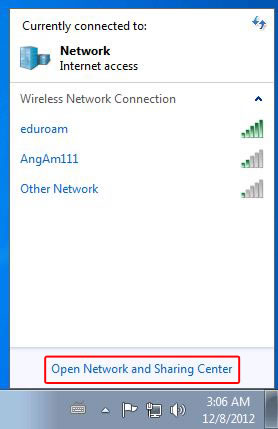
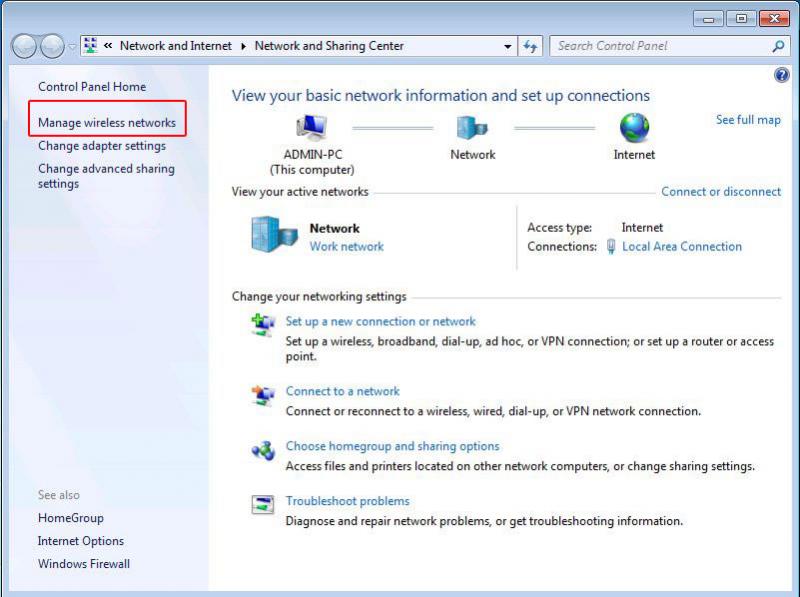
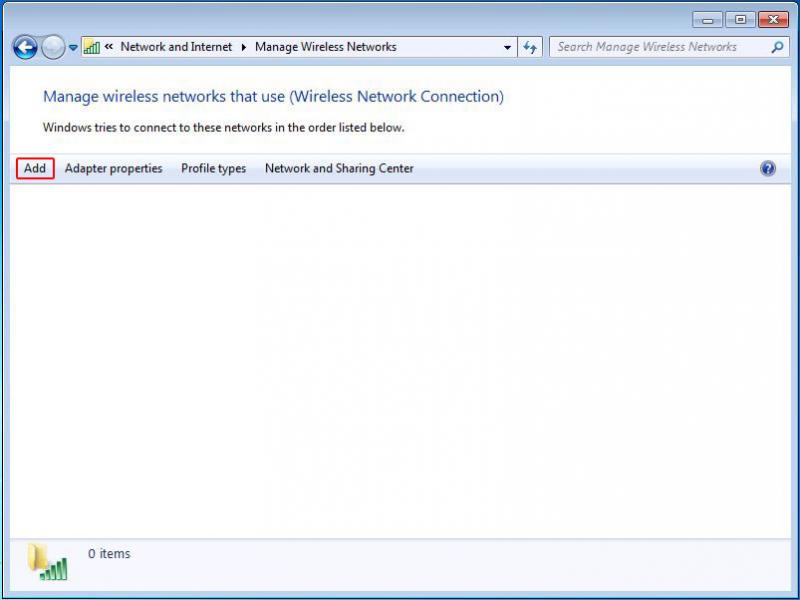
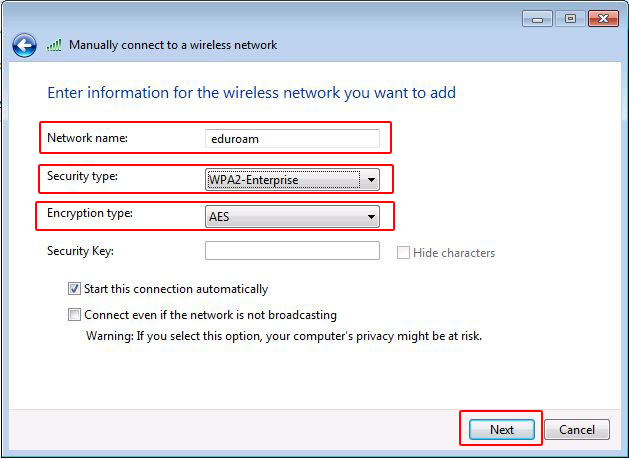
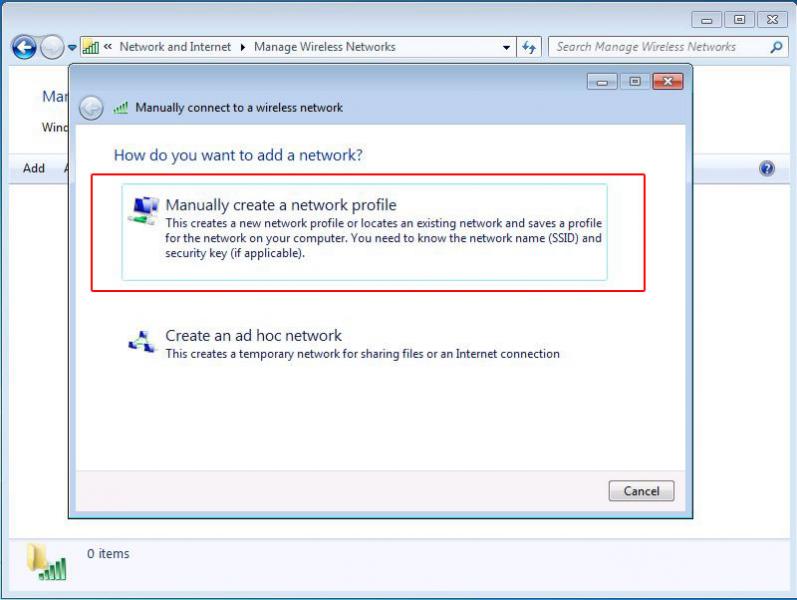
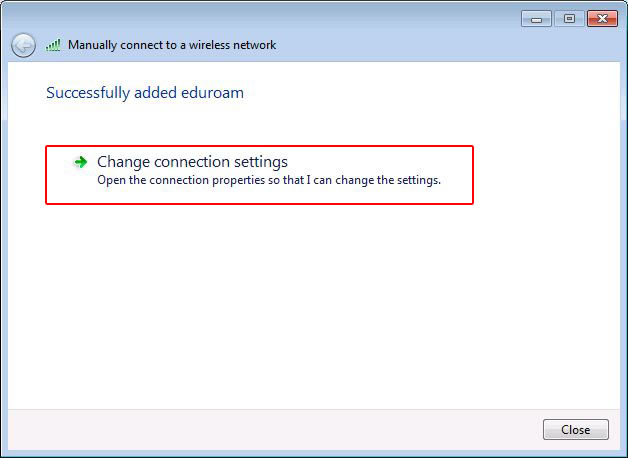
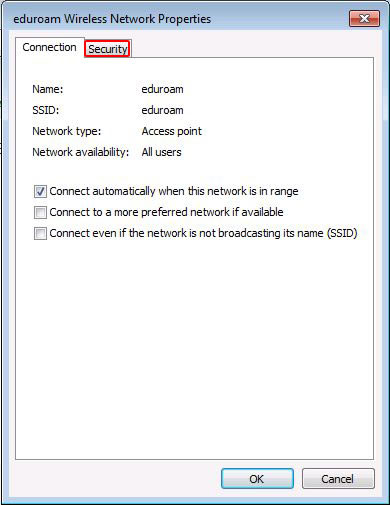
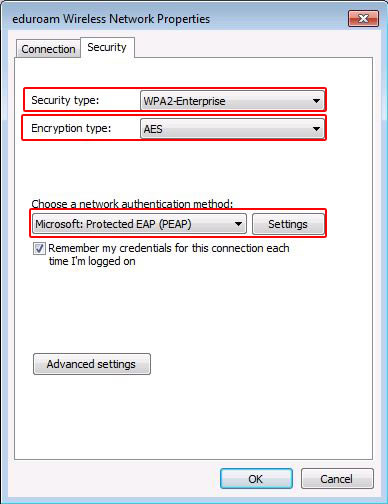
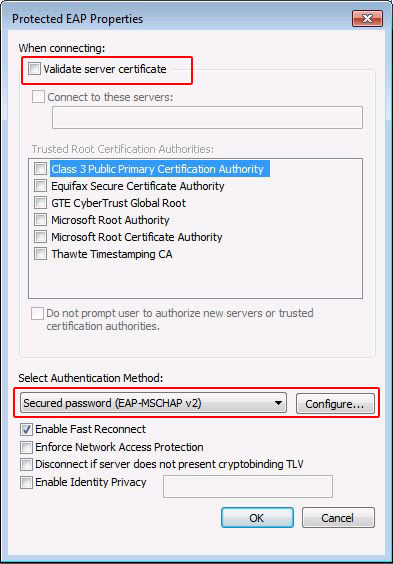
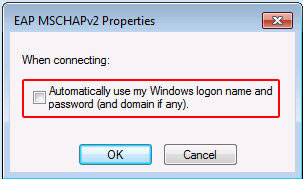
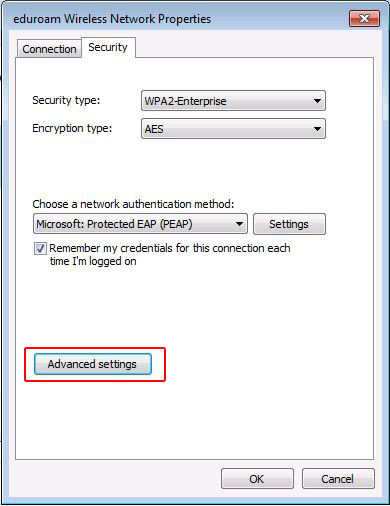
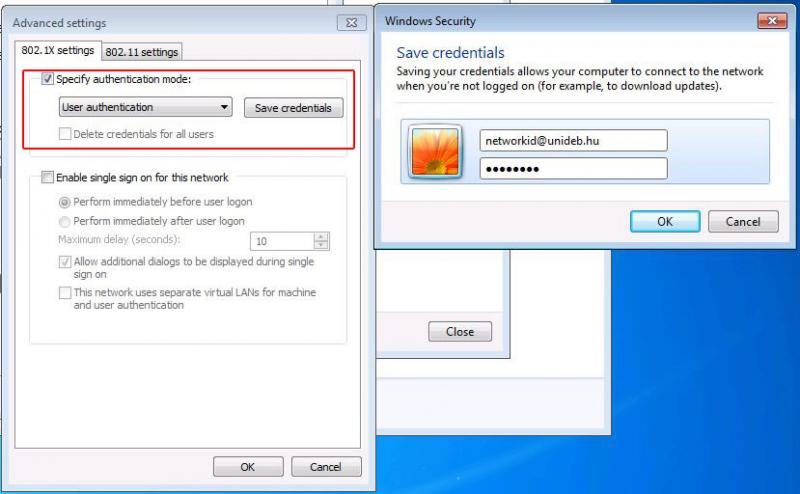
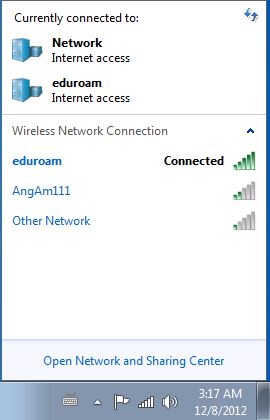
Last update:
2023. 04. 18. 14:10