Windows 8 EDUROAM settings
Windows 8 EDUROAM settings
The following settings should be implemented in the Windows 8 system to use the eduroam wireless network
Comment: In Windows 8 and 8.1, incase of correct settings but unreachable WiFi network, older version – Windows 7 – WiFi device driver should be used.
On the home screen, go to the Desktop!
Press the right button on the Network icon in the right corner of the tray
Select the option "Open Network and Sharing Center"
In the "Open Network and Sharing Center" window select the "Set up a new connection or network" option in the middle of the window.
In the "Set up a new connection or network" window select the "Manually connecting to a wireless network" option to add a new network.
In the "Manually connecting to a wireless network" window set the following parameters:
- Network name: eduroam
- Security type: WPA2-Enterprise
- Encryption type: AES or TKIP
- Select the Continue button.
In the "Manually connecting to a wireless network" window select the "Change connection settings" option.
In the "Wireless Network Properties" window select the "Security" tab.
In the network authentication method select the "Microsoft: Protected EAP (PEAP)" option.
Go to the Settings button.
In the "Protected EAP Properties" window remove the tick at the "Verify the Servers identity ..." option.
Go to the Authentication Method and select the "Secured password (EAP-MSCHAP v2)" option, and select the Configure button.
In the "EAP MSCHAPv2 Properties" window remove the tick at the "Windows log-on name .... " option
In the "Wireless Network Properties" window select the "Advanced Settings" option.
In the " Advanced Settings" window set the authentication method to "User authentication".
Select the Save credentials button.
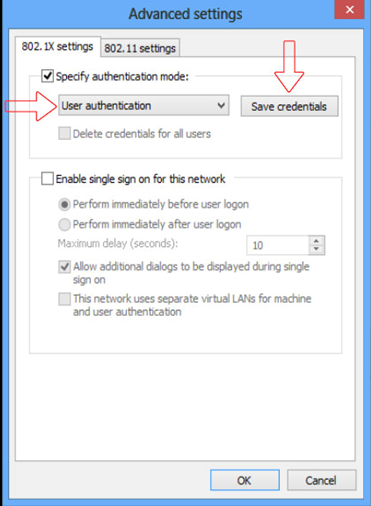
In the "Windows Security" window enter your user information in the following format:
- Username: yournetworkid@unideb.hu
- Password: The password for Your network ID
After you save the user's data, select OK in all open windows.
Press the left button on the Network icon in the right corner of the tray.
Select the eduroam network in the list, and select the "Connect" button.